G How to make your own textures for DazStudio by JRoulin
Page 1 of 1
 G How to make your own textures for DazStudio by JRoulin
G How to make your own textures for DazStudio by JRoulin
If you have an object that you like and want to do some nice textures for it you first need to load this object in DazStudio. When done use the File export as OBJ format as shown in the figure below.
[You must be registered and logged in to see this image.]
When prompted use the following OBJ settings to export the object.
[You must be registered and logged in to see this image.]
Save it somewhere in your hard disk but remembers where you have save it.
For the second step you will need a little Program called UVMapper Classic that you can download for free at:
[You must be registered and logged in to see this link.]
The UVMapper is the free version of this program and is already fine for what we will do.
Now run UVMapper and use file load model as shown in the figure. Choose to load the object we just saved.
[You must be registered and logged in to see this image.]
Next step is to save the texture map, to do this use File Save texture map
[You must be registered and logged in to see this image.]
When prompted change the size of the texture map to the one you will use finally. I mostly use 4096 x 4096 to have a good quality in my render but it also can be lower if the object is small in my render. The advantage on small textures is that the memory used by DazStudio when rendering is smaller but the resolution of the texture will be low.
[You must be registered and logged in to see this image.]
Now save the map in the folder of your choice. You can not choose another format than the bmp format but this will be OK.
Now we are done with UVMapper so you can close it and open your favourite paint program. I am using the Gimp so you will have to adapt the explanations to the one you use but regarding the skills of the user in this forum it should not be too difficult.
OK coming to the HAT loaded in the Gimp. We can see how the creator of the Hat was building the meshes for the UV. The rest is a white area and the textures that you would apply outside of the meshes will have no effect. This is why I select this area with the magic hand tool.
[You must be registered and logged in to see this image.]
After having selected I copy and paste this as a new image
[You must be registered and logged in to see this image.]
To be able to paint now on the Hat itself I am adding an new layer below the first one. In black in my example.
[You must be registered and logged in to see this image.]
Now everything I paint on this layer and that I can see will be the texture of the Hat.
[You must be registered and logged in to see this image.]
Save your created texture set in your texture folder for the Hat and go back to DazStudio. Make sure the Cowboy Hat is selected in the scene and go to the Surface Tab. There you need to select the Cowboy hat UV and in the diffuse colour chose browse.
[You must be registered and logged in to see this image.]
Choose your created texture map (Hope you remember where you have save it) and voila!
[You must be registered and logged in to see this image.]
Tutorial by jroulin
jroulin
Move to this forum by Angel
[You must be registered and logged in to see this image.]
When prompted use the following OBJ settings to export the object.
[You must be registered and logged in to see this image.]
Save it somewhere in your hard disk but remembers where you have save it.
For the second step you will need a little Program called UVMapper Classic that you can download for free at:
[You must be registered and logged in to see this link.]
The UVMapper is the free version of this program and is already fine for what we will do.
Now run UVMapper and use file load model as shown in the figure. Choose to load the object we just saved.
[You must be registered and logged in to see this image.]
Next step is to save the texture map, to do this use File Save texture map
[You must be registered and logged in to see this image.]
When prompted change the size of the texture map to the one you will use finally. I mostly use 4096 x 4096 to have a good quality in my render but it also can be lower if the object is small in my render. The advantage on small textures is that the memory used by DazStudio when rendering is smaller but the resolution of the texture will be low.
[You must be registered and logged in to see this image.]
Now save the map in the folder of your choice. You can not choose another format than the bmp format but this will be OK.
Now we are done with UVMapper so you can close it and open your favourite paint program. I am using the Gimp so you will have to adapt the explanations to the one you use but regarding the skills of the user in this forum it should not be too difficult.
OK coming to the HAT loaded in the Gimp. We can see how the creator of the Hat was building the meshes for the UV. The rest is a white area and the textures that you would apply outside of the meshes will have no effect. This is why I select this area with the magic hand tool.
[You must be registered and logged in to see this image.]
After having selected I copy and paste this as a new image
[You must be registered and logged in to see this image.]
To be able to paint now on the Hat itself I am adding an new layer below the first one. In black in my example.
[You must be registered and logged in to see this image.]
Now everything I paint on this layer and that I can see will be the texture of the Hat.
[You must be registered and logged in to see this image.]
Save your created texture set in your texture folder for the Hat and go back to DazStudio. Make sure the Cowboy Hat is selected in the scene and go to the Surface Tab. There you need to select the Cowboy hat UV and in the diffuse colour chose browse.
[You must be registered and logged in to see this image.]
Choose your created texture map (Hope you remember where you have save it) and voila!
[You must be registered and logged in to see this image.]
Tutorial by
Move to this forum by Angel
[You must be registered and logged in to see this image.]
Don't forget to tell those you love that you love them!
Don't forget to tell those you love that you love them!

Angel-
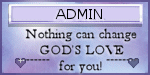
- Join date : 2019-08-07
 Similar topics
Similar topics» H How to use the omnifreaker advanced lights with DazStudio 4--JRoulin
» C dForce, the Simulation Settings and Add Primitives by jroulin
» B Scene Tab and Viewport by jroulin
» F How to Install Content from Zip Folders to DAZ by jroulin
» D Making a Simple Animation in DAZ by jroulin
» C dForce, the Simulation Settings and Add Primitives by jroulin
» B Scene Tab and Viewport by jroulin
» F How to Install Content from Zip Folders to DAZ by jroulin
» D Making a Simple Animation in DAZ by jroulin
Page 1 of 1
Permissions in this forum:
You cannot reply to topics in this forum|
|
|


