D Making a Simple Animation in DAZ by jroulin
Page 1 of 1
 D Making a Simple Animation in DAZ by jroulin
D Making a Simple Animation in DAZ by jroulin
As told here is the tutorial to make small animations in DazStudio
How to make a simple animation in DazStudio
To be able to do a simple animation in DazStudio we will have to use premade poses and the Timline tab. As example you can follow the simple step described below. I will use Genesis 8 with some of the base poses.
So here we go, first open DazStudio and load the Genesis 8 base Figure. I also applied the basic wear to genesis so that there is no nudity but this is optional. I also choose to stay in the perspective view like shown in the picture below.
[You must be registered and logged in to see this image.]
Now before doing anything else I will apply the starting position of my animation to the genesis Figure. To do so I will choose in the Base Pose Standing A that is located in the base Pose folder.
[You must be registered and logged in to see this image.]
You should now have the Genesis Figure with the pose applied in the perspective view like in the picture below.
[You must be registered and logged in to see this image.]
When this is done, we will go to the Timeline tab. This is the tab where we will set up our animation. The main purpose of this tab is to set the frame length and speed (frame per seconds) that the animation will play. The standard is set for one second animation, it starts at frame 0 and ands at frame 30 with a speed of 30 frames per second (FPS) see picture below.
[You must be registered and logged in to see this image.]
Only one second is a little low to do a nice animation, this is why we will change the total of frames to 61 as shown in the picture below. This will give us an animation of around 2 second.
[You must be registered and logged in to see this image.]
When this is done, I will change the position of the current value to 30 as shown in the picture below.
[You must be registered and logged in to see this image.]
If you want you also can change this value by sliding the small arrow located in the top where the Frame numbers are marked. See picture below.
[You must be registered and logged in to see this image.]
When the current setting of the timeline is at 30 I will switch to the content library tab and will apply the Base Pose Standing C to the Genesis Figure. See screenshot below.
[You must be registered and logged in to see this image.]
You should now have the New pose in your perspective view as shown in the picture below.
[You must be registered and logged in to see this image.]
We will now go back to the Timeline tab and change the Current position of the animation to frame 60 as shown in the screenshot below.
[You must be registered and logged in to see this image.]
Again, we will switch back to the Content Library tab and apply the Base Pose Standing A as shown in the picture below.
[You must be registered and logged in to see this image.]
Going back to the Timeline we will now click on the play arrow that is located in the low middle part of the Timeline tab as shown in the picture below.
[You must be registered and logged in to see this image.]
In the Viewport you can see that your Genesis Figure is animated now. The legs are not very well animated but the upper body not bad. In other words, if you chose your poses well there is not a lot to do to have a nice animation. Poses that are mirror poses are most of the time working well if the legs are not posed to advanced or back of the Figure.
In a next tutorial I will show you also how to apply only partial poses to the Figure. This is very useful for animations that are looking very nice.
And here is the result of the Tut in GIF format
And here is the result if you would be applying partial poses.
 jroulin
jroulin
Posted by Angel
How to make a simple animation in DazStudio
To be able to do a simple animation in DazStudio we will have to use premade poses and the Timline tab. As example you can follow the simple step described below. I will use Genesis 8 with some of the base poses.
So here we go, first open DazStudio and load the Genesis 8 base Figure. I also applied the basic wear to genesis so that there is no nudity but this is optional. I also choose to stay in the perspective view like shown in the picture below.
[You must be registered and logged in to see this image.]
Now before doing anything else I will apply the starting position of my animation to the genesis Figure. To do so I will choose in the Base Pose Standing A that is located in the base Pose folder.
[You must be registered and logged in to see this image.]
You should now have the Genesis Figure with the pose applied in the perspective view like in the picture below.
[You must be registered and logged in to see this image.]
When this is done, we will go to the Timeline tab. This is the tab where we will set up our animation. The main purpose of this tab is to set the frame length and speed (frame per seconds) that the animation will play. The standard is set for one second animation, it starts at frame 0 and ands at frame 30 with a speed of 30 frames per second (FPS) see picture below.
[You must be registered and logged in to see this image.]
Only one second is a little low to do a nice animation, this is why we will change the total of frames to 61 as shown in the picture below. This will give us an animation of around 2 second.
[You must be registered and logged in to see this image.]
When this is done, I will change the position of the current value to 30 as shown in the picture below.
[You must be registered and logged in to see this image.]
If you want you also can change this value by sliding the small arrow located in the top where the Frame numbers are marked. See picture below.
[You must be registered and logged in to see this image.]
When the current setting of the timeline is at 30 I will switch to the content library tab and will apply the Base Pose Standing C to the Genesis Figure. See screenshot below.
[You must be registered and logged in to see this image.]
You should now have the New pose in your perspective view as shown in the picture below.
[You must be registered and logged in to see this image.]
We will now go back to the Timeline tab and change the Current position of the animation to frame 60 as shown in the screenshot below.
[You must be registered and logged in to see this image.]
Again, we will switch back to the Content Library tab and apply the Base Pose Standing A as shown in the picture below.
[You must be registered and logged in to see this image.]
Going back to the Timeline we will now click on the play arrow that is located in the low middle part of the Timeline tab as shown in the picture below.
[You must be registered and logged in to see this image.]
In the Viewport you can see that your Genesis Figure is animated now. The legs are not very well animated but the upper body not bad. In other words, if you chose your poses well there is not a lot to do to have a nice animation. Poses that are mirror poses are most of the time working well if the legs are not posed to advanced or back of the Figure.
In a next tutorial I will show you also how to apply only partial poses to the Figure. This is very useful for animations that are looking very nice.
And here is the result of the Tut in GIF format
- Spoiler:
- [You must be registered and logged in to see this image.]
And here is the result if you would be applying partial poses.
- Spoiler:
- [You must be registered and logged in to see this image.]
Posted by Angel
[You must be registered and logged in to see this image.]
Don't forget to tell those you love that you love them!
Don't forget to tell those you love that you love them!

Angel-
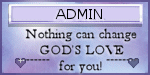
- Join date : 2019-08-07
 Similar topics
Similar topics» B Scene Tab and Viewport by jroulin
» F How to Install Content from Zip Folders to DAZ by jroulin
» A Customizing the Interface and Library Tab by jroulin
» G How to make your own textures for DazStudio by JRoulin
» C dForce, the Simulation Settings and Add Primitives by jroulin
» F How to Install Content from Zip Folders to DAZ by jroulin
» A Customizing the Interface and Library Tab by jroulin
» G How to make your own textures for DazStudio by JRoulin
» C dForce, the Simulation Settings and Add Primitives by jroulin
Page 1 of 1
Permissions in this forum:
You cannot reply to topics in this forum

