E How to Apply Partial Poses to Figure by jroulin
Page 1 of 1
 E How to Apply Partial Poses to Figure by jroulin
E How to Apply Partial Poses to Figure by jroulin
How to apply partial poses to a Figure
To demonstrate the procedure, I have loaded the Genesis 8 Figure in DazStudio. As usually when loading Genesis the figure is loaded in the default pose. See screen shot below.
[You must be registered and logged in to see this image.]
Let’s say that I like the way the right arm of the pose in one of my pose libraries is posed, but I do not like or want to load the full pose.
[You must be registered and logged in to see this image.]
To do this I simply need to select the Right Collar (shoulder) Of my Genesis figure like in the screenshot below
[You must be registered and logged in to see this image.]
Now hold down the Ctrl key on the keyboard and double-click on the selected pose. As shown in the picture below a pop-up window appears. Simply change the nodes option to selected and hit accept.
[You must be registered and logged in to see this image.]
When this is done you have loaded only the pose starting from the shoulder down to the fingers. See screen shot below.
[You must be registered and logged in to see this image.]
Now it is your turn to try it but you will see that it is really easy and very powerful to use partial poses.
Lesson jroulin
jroulin
Posted by Angel
To demonstrate the procedure, I have loaded the Genesis 8 Figure in DazStudio. As usually when loading Genesis the figure is loaded in the default pose. See screen shot below.
[You must be registered and logged in to see this image.]
Let’s say that I like the way the right arm of the pose in one of my pose libraries is posed, but I do not like or want to load the full pose.
[You must be registered and logged in to see this image.]
To do this I simply need to select the Right Collar (shoulder) Of my Genesis figure like in the screenshot below
[You must be registered and logged in to see this image.]
Now hold down the Ctrl key on the keyboard and double-click on the selected pose. As shown in the picture below a pop-up window appears. Simply change the nodes option to selected and hit accept.
[You must be registered and logged in to see this image.]
When this is done you have loaded only the pose starting from the shoulder down to the fingers. See screen shot below.
[You must be registered and logged in to see this image.]
Now it is your turn to try it but you will see that it is really easy and very powerful to use partial poses.
Lesson
Posted by Angel
[You must be registered and logged in to see this image.]
Don't forget to tell those you love that you love them!
Don't forget to tell those you love that you love them!

Angel-
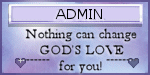
- Join date : 2019-08-07
 Similar topics
Similar topics» B Scene Tab and Viewport by jroulin
» F How to Install Content from Zip Folders to DAZ by jroulin
» D Making a Simple Animation in DAZ by jroulin
» A Customizing the Interface and Library Tab by jroulin
» G How to make your own textures for DazStudio by JRoulin
» F How to Install Content from Zip Folders to DAZ by jroulin
» D Making a Simple Animation in DAZ by jroulin
» A Customizing the Interface and Library Tab by jroulin
» G How to make your own textures for DazStudio by JRoulin
Page 1 of 1
Permissions in this forum:
You cannot reply to topics in this forum

